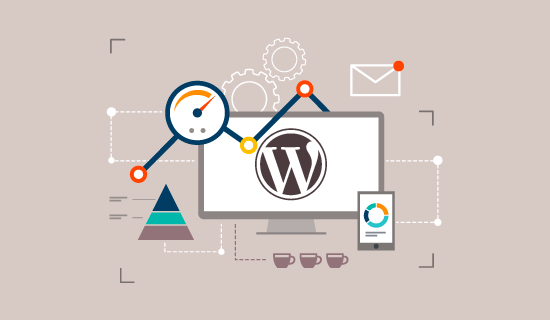how to Boost WordPress Speed & Performance ?
Why Speed is Important for Your WordPress Site?
A slow website means users will potentially leave your website before it even loads.
According to a StrangeLoop case study that involved Amazon, Google, and other larger sites, a 1 second delay in page load time can lead to 7% loss in conversions, 11% fewer page views, and 16% decrease in customer satisfaction.
On top of that, Google and other search engines have already started penalizing slower websites by pushing them down in the search results which means lower traffic for slow websites.
To sum it all up, if you want more traffic, subscribers, and revenue from your website, then you must make your WordPress website FAST!
What Slows Down Your WordPress Website?
The primary causes for a slow WordPress website are:
- Web Hosting – When your web hosting server is not properly configured it can hurt your website speed.
- WordPress Configuration – If your WordPress site is not serving cached pages, then it will overload your server thus causing your website to be slow or crash entirely.
- Page Size – Mainly images that aren’t optimized for web.
- Bad Plugins – If you’re using a poorly coded plugin, then it can significantly slow down your website.
- External scripts – External scripts such as ads, font loaders, etc can also have a huge impact on your website performance.
Now that you know what slows down your WordPress website, let’s take a look at how to speed up your WordPress website.
What Slows Down Your WordPress Website?
Your WordPress hosting service plays an important role in website performance. A good shared hosting provider like Joydigital optimize your website for performance.
However, on shared hosting you share the server resources with many other customers. This means that if your neighboring site gets a lot of traffic, then it can impact the entire server performance which in turn will slow down your website.
Speeding Up WordPress in Easy Steps (No Coding)
We know that making changes to your website configuration can be a terrifying thought for beginners, especially if you’re not a tech-geek.
But don’t worry, you’re not alone. We have helped thousands of WordPress users improve their WordPress performance.
Install a WordPress Caching Plugin
WordPress pages are “dynamic.” This means they’re built on the fly every time someone visits a post or page on your website.
To build your pages, WordPress has to run a process to find the required information, put it all together, and then display it to your user.
This process involves a lot of steps, and it can really slow down your website when you have multiple people visiting it at once.
That’s why we recommend every WordPress site use a caching plugin. Caching can make your WordPress site anywhere from 2x to 5x faster.
Here’s how it works.
Instead of going through the whole page generation process every time, your caching plugin makes a copy of the page after the first load, and then serves that cached version to every subsequent user.
It’s a long process, but you can skip a lot of it when you use caching instead.
There are a lot of good WordPress caching plugins available, but we recommend using either WP Rocket (premium) or WP Super Cache (free) plugin.
It’s not difficult to set up, and your visitors will notice the difference.
After installing a caching plugin and optimizing your images, you’ll notice your site will start loading a lot faster.
Keep Your WordPress Site Updated
As a well maintained open source project, WordPress is updated frequently. Each update will not only offer new features but it will also fix security issues and bugs. Your WordPress theme and plugins may have regular updates, too.
As a website owner, it’s your responsibility to keep your WordPress site, theme, and plugins updated to the latest versions. Not doing so may make your site slow and unreliable, and make you vulnerable to security threats.
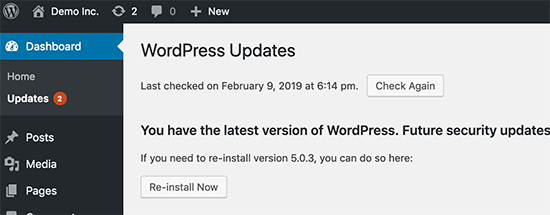
You can navigate to Settings » Reading and select “For each article in a feed, show: Summary” instead of “Full Text.”
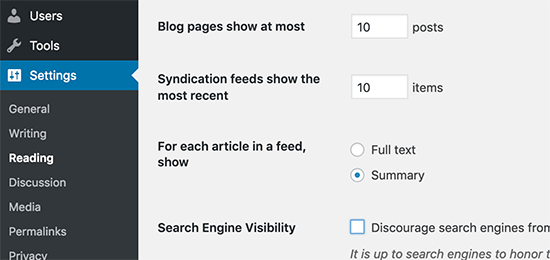
Don’t Upload Audio/Video Files Directly to WordPress
Use Faster Plugins