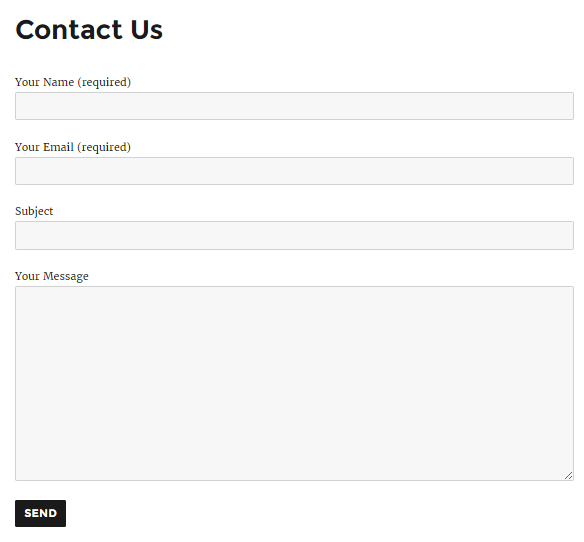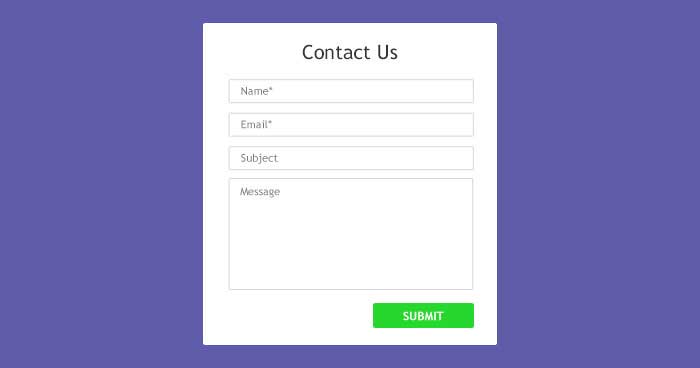How to Setup Contact Form 7 on WordPress Website (For Beginners)
WordPress Contact form 7 is one of the most popular plugins for creating lead generating forms. It is easy to integrate and equally easy to deploy. Contact Form 7 is even used with themes that have integrated contact forms because those forms do not offer customization and high-level options.
In this blog, I will show you how you can use Contact Form 7 plugin on your WordPress websites. I will also discuss customization of the forms and emails as well.
Given the number of options available for integrating custom contact forms in WordPress, it is important to know the value offered by Contact Form 7 and why it is a good fit for your website.
Features of Contact Form 7
Here are some of the outstanding features of the WordPress contact form plugin.- Customization options to fit your unique needs
- Simple implementation and integration process
- Help is just a few clicks away
Install Contact Form 7 on WordPress
So let’s get started with the installation part. Log in to the WordPress Admin Dashboard, go to Plugins → Add New and then type “Contact Form 7” in the search box. Once find, install and activate the plugin by clicking on Install → Activate.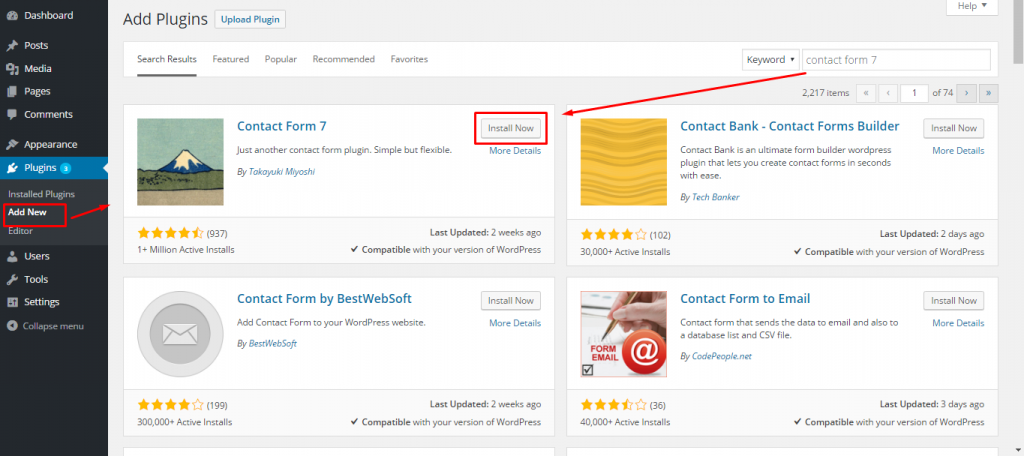
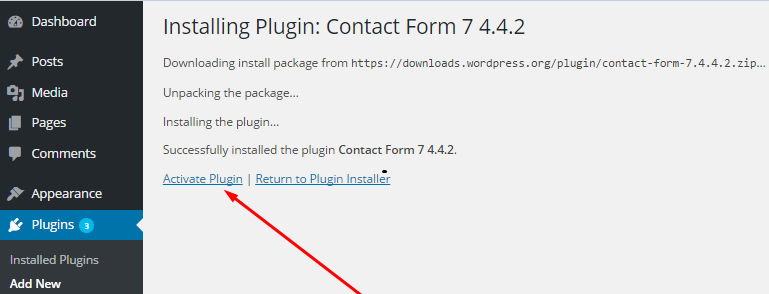
Displaying a Form
To display a form, open Contact → Contact Forms at your WordPress dashboard. You can manage multiple forms from this location.
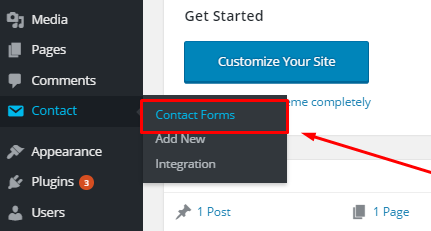
A contact form is already available for immediate use. Right next to the name Contact form 1, you can see the shortcode
Error: Contact form not found.
. Copy this shortcode and paste it in your contact page.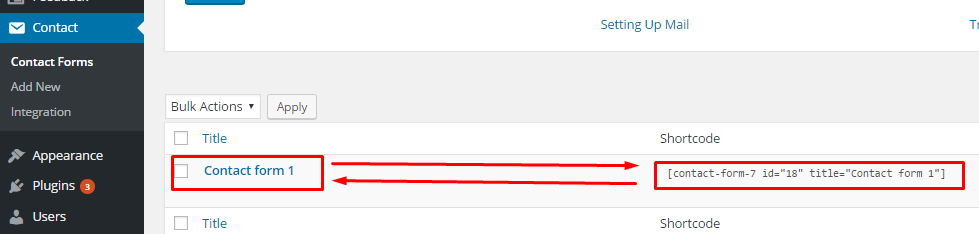
Once done, your contact page would look like:

Live View