Installing the theme and right plugins
How to Install a WordPress Theme ?
If you’re looking to install a free WordPress theme from the WordPress.org themes directory, then you can explore this directory from inside your WordPress dashboard.
Method 1. Install a Theme using WordPress Admin Theme Search
Method 2. Install a Theme by using the Upload Method from WordPress Admin
To browse the directory, log in to your WordPress admin area. Next, go to the Appearance » Themes page and click on the Add New button.
Method 1. Install a Theme using WordPress Admin Theme Search
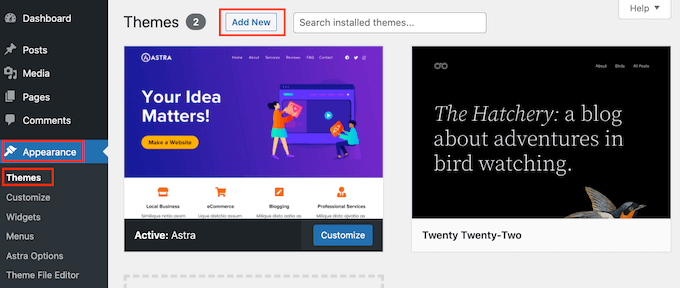
When you see the theme that you want to install, simply hover your mouse over the theme’s image. This will reveal the Install, Preview and ‘Details & Preview’ buttons.
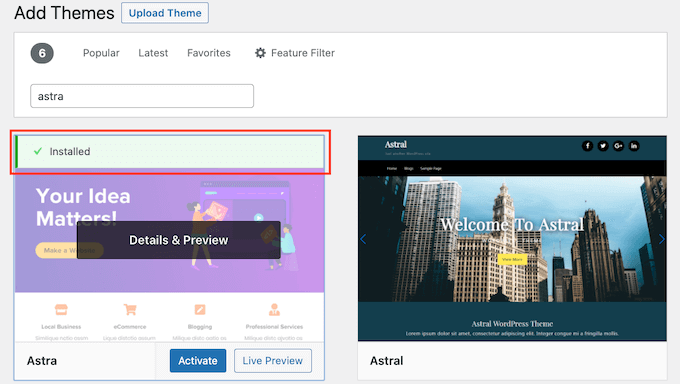
To start using this theme on your WordPress website, click on the Activate button. You’ve now successfully installed and activated your WordPress theme.
Start by downloading the .zip file of the theme that you purchased from a marketplace
Next, go to the Appearance » Themes page in your WordPress admin area and click on the Add New button at the top.
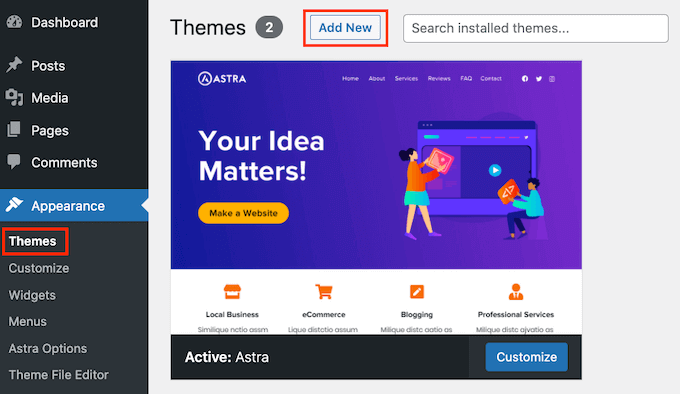
You can now click on ‘Choose from’ and select the .zip file that you downloaded earlier.
Then simply click on the Install Now button.
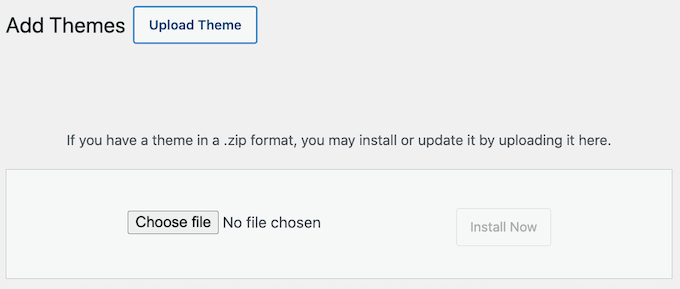
Once your theme is installed, you will see a ‘Theme installed successfully’ message.
You’ll also see links to preview or activate your theme. To start using this theme on your WordPress website click on Activate.
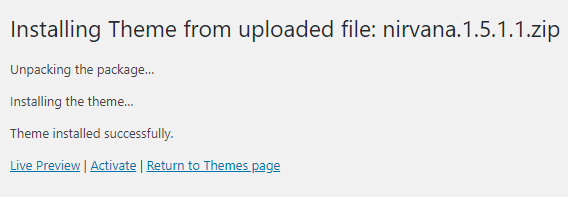
Installing plugins
Step 1
Find the Plugins category in the WordPress menu on the left, and click Add New.
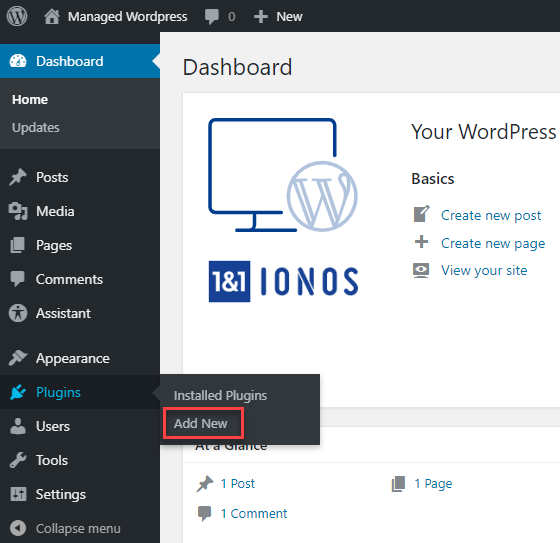
Step 2
Click Upload Plugin
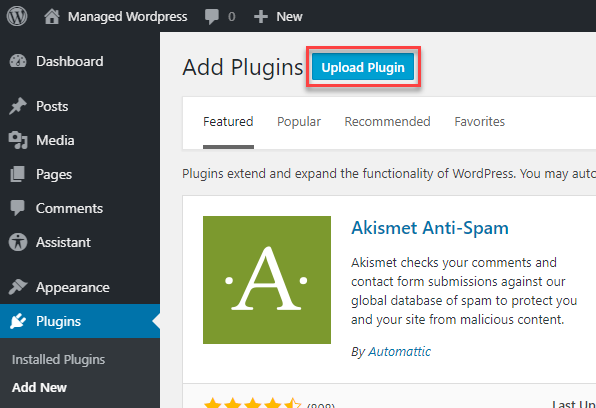
Step 4
Locate and select the plugin ZIP file, then click Open.
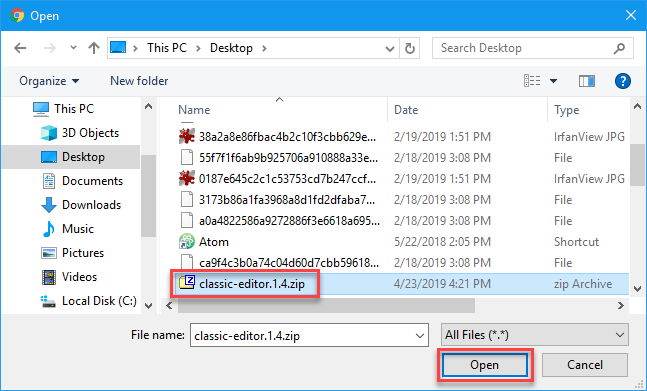
Step 5
Click Install Now.
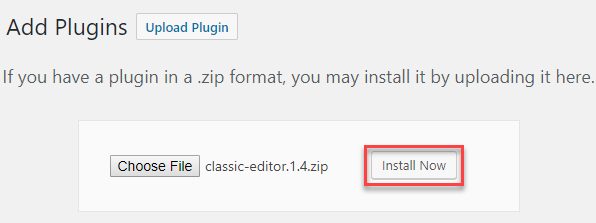
Step 6
If you would like, click Activate Plugin in order to use it right away.
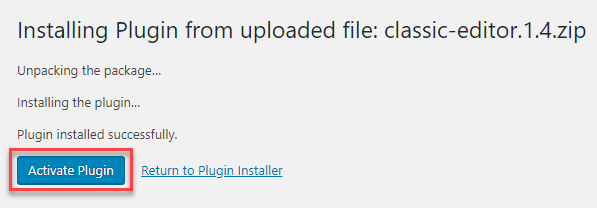
Now enjoy your theme and plugin installed successfully.






