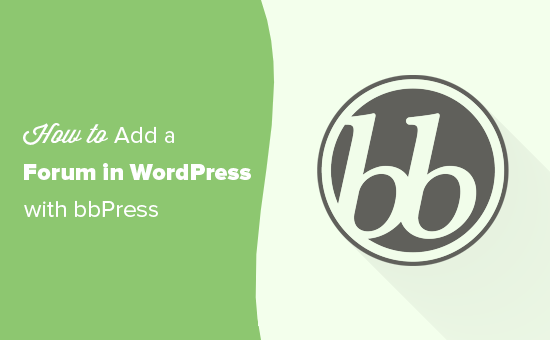How to Add a Forum in WordPress with bbPress
While there are plenty of open-source forum software, integrating a third-party forum with WordPress can be a mess. That’s where bbPress comes in.
In this article, we will show you how to easily add a forum in WordPress with bbPress.
What is bbPress?
Just like WordPress, bbPress is extensible, and you can install add-on plugins to add more functionality to your forums. It is also very light-weight and faster than other popular open-source forum software.
If you already have a WordPress website where you want to add a forum, then you can skip this section. On the other hand, if you are just getting started then continue reading.
First, you’ll need to sign up for a web hosting account. This is where you will store all the files for your online forum
How to Install bbPress ?
Simply log in to your WordPress admin area and go to Plugins » Add New . Search for bbPress and then select bbPress from results.
Install and activate the plugin. Upon activation, you will see the welcome screen for bbPress.
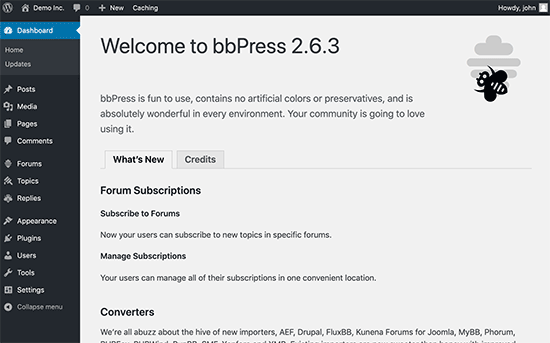
Creating a Forum with bbPress in WordPress
Once installed, bbPress adds Forums, Topics and Replies menu items in your WordPress admin.First, you need to click on Forums » Add New link from the menu. This will take you to a screen similar to the WordPress post edit area.
Provide a title for your forum and enter a little description of it. Then press the publish button.
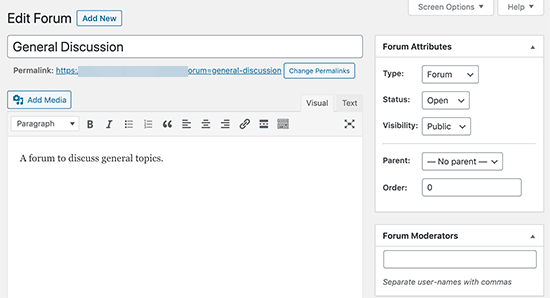
You can create as many forums as you need for different discussions and topics.
Displaying bbPress Forum in the Front End of WordPress
Now that you have created a few forums, it is time to display those forums on the front end of your WordPress website.
Create a new WordPress page. Give this page a title, like Forum, Community, Support Forums, etc.
After that, simply paste the following shortcode in your page:
[bbp-forum-index]
Don’t forget to click on the publish button to save your changes and make your forum page visible on your website.
You can now visit the page in a web browser to see a preview of your forums.
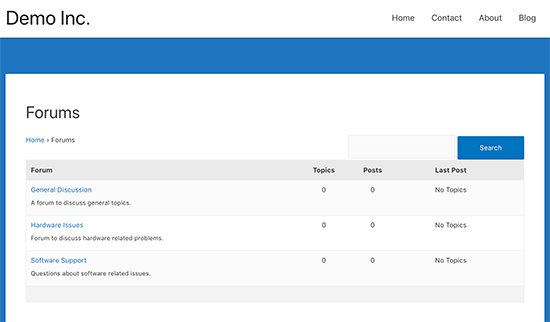
Go to Appearance » Menus and add the forum page to your navigation menu.
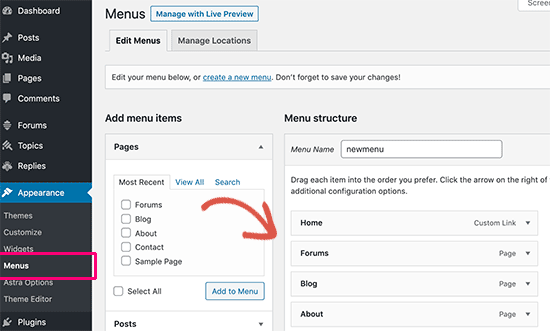
Integrating bbPress with your WordPress Theme
In most cases, you would probably want to open your forum for new registrations. To do that, you need to open your website for registrations.
Simply go to Settings » General, and check the box next to “Any one can register” to allow registrations on your website.
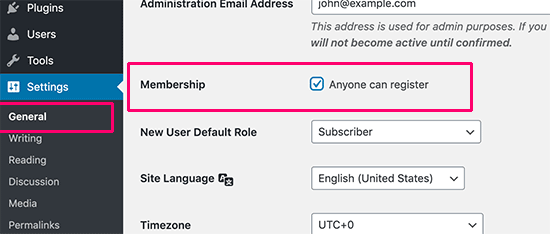
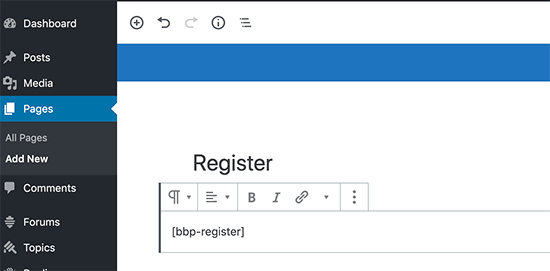
You can now preview this page. It will show a user registration form to all non-logged in users.
Another page your users would need is the lost password recovery page. This is where they will be recover their lost passwords.
Create another WordPress page and give it a title e.g. Lost Password. After that, add this shortcode [bbp-lost-pass] and publish the page.
Lorem ipsum dolor sit amet, consectetur adipiscing elit. Ut elit tellus, luctus nec ullamcorper mattis, pulvinar dapibus leo.
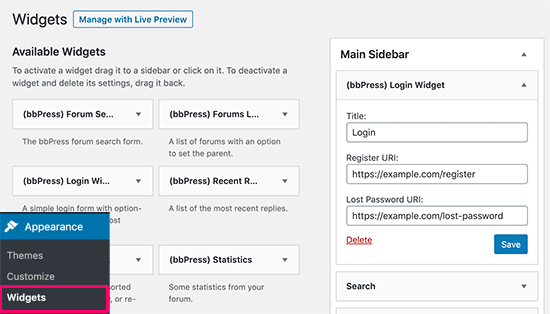
Now a login form with links to registration and lost password recovery pages will appear in your sidebar. Logged in users would see their usernames and a logout link instead of the form.
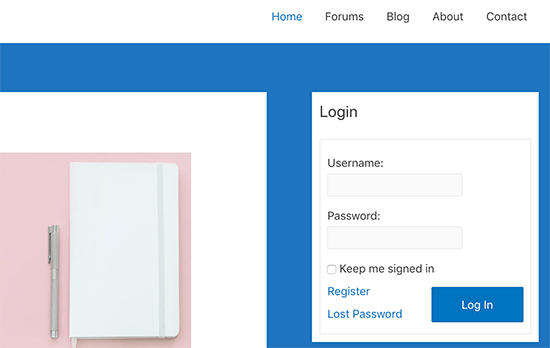
Managing bbPress Forum Settings
Unlike other popular forum software, bbPress has a very simplified configuration page. To manage settings for your bbPress forums, go to Settings » Forums page.
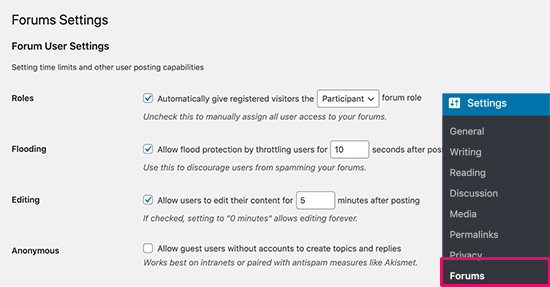
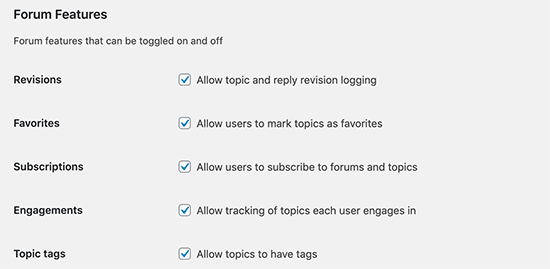
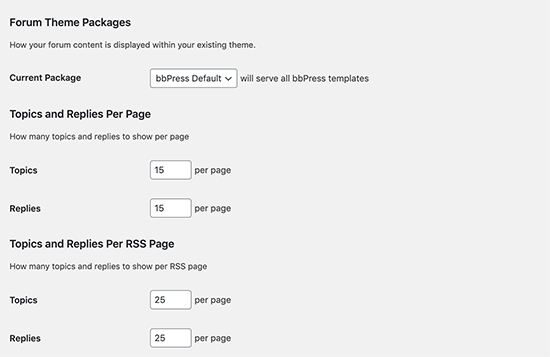
Finally, you’ll see options to select URL slugs for different sections and forum pages. Slugs are the SEO friendly URL names used by WordPress.
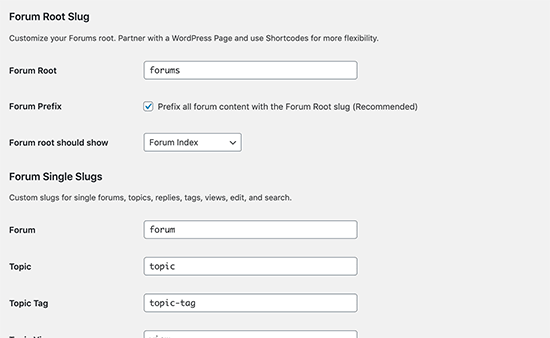
Finally, you’ll see options to select URL slugs for different sections and forum pages. Slugs are the SEO friendly URL names used by WordPress.
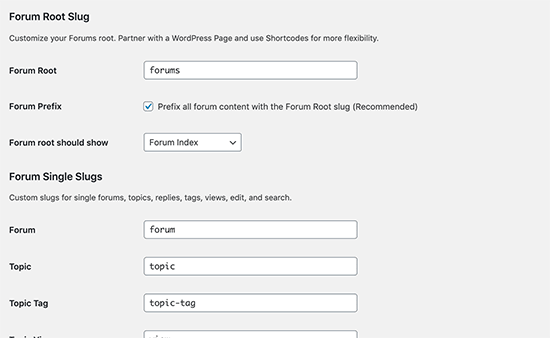
The default URL slugs are meaningful and SEO friendly out of the box but if you need to change them, then you can do so here.
Don’t forget to click on the ‘Save changes’ button to store your forum settings.